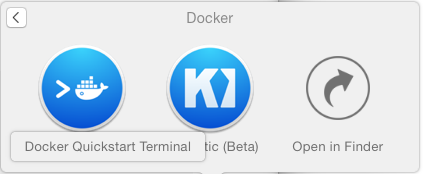Install docker container
On Windows/MacOS X, please go to Docker-toolbox: https://www.docker.com/toolbox
Following the instruction to install docker-toolbox;
Open the docker quickstart terminal:
Install mysql database
Install wordpress application
1
$ docker pull wordpress
Compose the application with database, with a file named: docker-compose.yml
1
2
3
4
5
6
7
8
9
10
11
12
13
14
15
16
wordpress :
image : wordpress
links :
- db:mysql
ports :
- 8080:80
net : "bridge"
dns :
- 8.8.8.8
- 4.4.4.4
db :
image : mysql
environment :
MYSQL_ROOT_PASSWORD : example
Launch the composed service
The service should be launched as following:
1
2
3
4
5
6
7
8
db_1 | 2015-10-06 05:13:50 1 [Note] Event Scheduler: Loaded 0 events
db_1 | 2015-10-06 05:13:50 1 [Note] mysqld: ready for connections.
db_1 | Version: '5.6.27' socket: '/var/run/mysqld/mysqld.sock' port: 3306 MySQL Community Server (GPL)
wordpress_1 | WordPress not found in /var/www/html - copying now
wordpress_1 | Complete! WordPress has been successfully copied to /var/www/html
wordpress_1 | AH00558: apache2: Could not reliably determine the server's fully
wordpress_1 | [Tue Oct 06 05:15:13.163996 2015] [mpm_prefork:notice] [pid 1] AH00163: Apache/2.4.10 (Debian) PHP/5.6.14 configured -- resuming normal operations
wordpress_1 | [Tue Oct 06 05:15:13.164050 2015] [core:notice] [pid 1] AH00094: Command line: 'apache2 -D FOREGROUND'
Or run as background processes:
The output console should like:
1
2
Starting wordpress_db_1...
Starting wordpress_wordpress_1...
You can take a look the background containers:
1
2
3
4
5
$ docker-compose ps
Name Command State Ports
-------------------------------------------------------------------------------------
wordpress_db_1 /entrypoint.sh mysqld Up 3306/tcp
wordpress_wordpress_1 /entrypoint.sh apache2-for ... Up 0.0.0.0:8888->80/tcp
Or stop the composed containers:
1
2
3
$ docker-compose stop
Stopping wordpress_wordpress_1... done
Stopping wordpress_db_1... done
Access the service with 2 steps:
1
2
3
4
5
6
7
# Get your container IP address ( from another console) :
$ docker-machine ls # to get the launched container
NAME ACTIVE DRIVER STATE URL SWARM
default virtualbox Running tcp://192.168.99.100:2376
$ docker-machine ip default
192.168.99.100
Now you can open a browser then try to access:
1
http://192.168.99.100:8080
Done!
References:
https://docs.docker.com/compose/
Written with StackEdit .